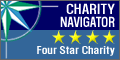Video Instructions
IPhone, IPads, & Androids
Use the YouTube app to upload videos by recording a new video or selecting an existing one:
- Download the YouTube app
- Sign in to YouTube and your desired channel. (If you do not already have an account, you will have to make one)
- Tap the camera
from any navigation page.
- Record a new video or select an existing one to upload.
- To record a new video: Tap the video camera icon and begin recording.
- To select an existing video: Use the gallery to select your video.
- Apply optional enhancements to your video and tap Next.
- Adjust your video's title, description, and privacy settings.
- Tap Upload.
- Once video upload is completed, click on the 3 dots on the right-hand side of your video and select “Share.” You will “copy link” and paste that link in the application.
Computer
- Sign in to YouTube. (If you do not already have an account, you will have to make one)
- Click on Upload at the top of the page.
- Before you start uploading the video you can choose the video privacy settings.
- Select the video you'd like to upload from your computer.
- As the video is uploading please fill in the “Title” (First and Last name) and the “Description” (Teen Tracks Application Video)
- Click Publish to finish uploading a public video to YouTube. If you set the video privacy setting to Private or Unlisted, just click Done to finish the upload or click Share to privately share your video.
- Once video upload is completed, you will select the “Share” option, copy that link, and paste it in the video portion of the application.